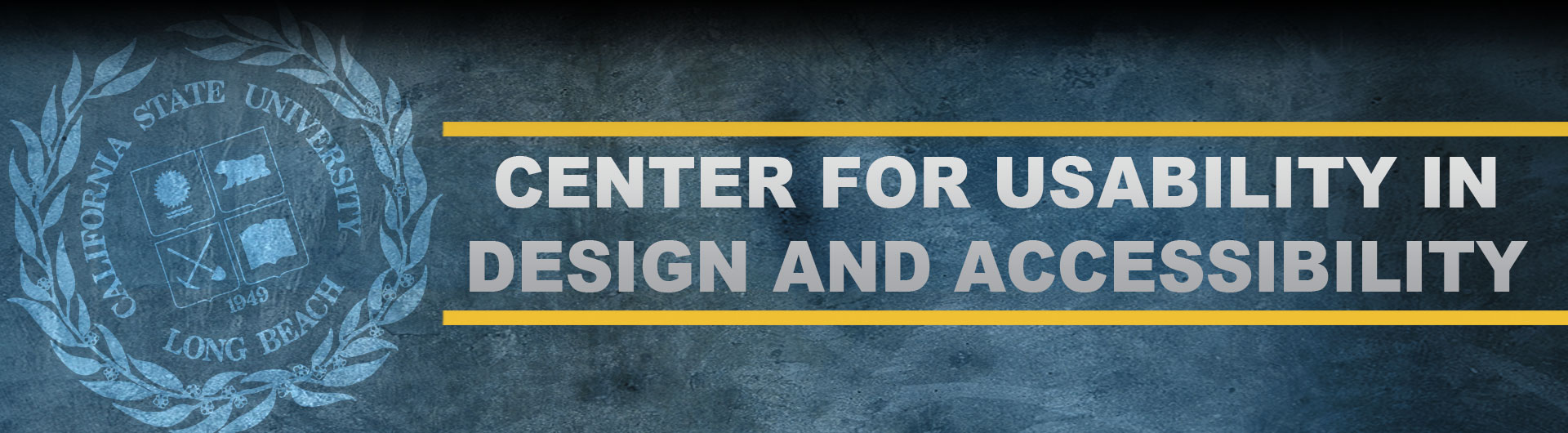EPUB (Assistive Technologies): Checkpoint 15
Below you will find video tutorials for completing accessibility evaluations of eTextbooks in EPUB format using Assistive Technologies (AT). Click here to view the EPUB AT Manual as a PDF.
- Getting Started
- Checklist Instructions
- Software Requirements
- Checkpoint 1: Accessibility Documentation
- Checkpoint 2 and 3: Text Access and Text Adjustment
- Checkpoint 4 and 5: Reading Layout and Reading Order
- Checkpoints 6 and 7: Structural Markup Navigation (Text, Lists, eReader) and Tables
- Checkpoint 8: Hyperlinks
- Checkpoint 9: Color and Contrast
- Checkpoint 10 and 11: Language and Images
- Checkpoints 12 and 13: Multimedia (Text Track, Transcript, Assistive Player) and Flickering
- Checkpoint 14: STEM (Markup and Notation)
- Checkpoint 15: Interactive Elements
Checkpoint 15: Interactive Elements
Transcripts
The last checkpoint is about interactive elements which allow for keyboard-only operation WITH and WITHOUT assistive technology. There are three steps for interactive elements: use the TAB key to navigate the element’s menu, items that are selected will have a box around the link, then use the ENTER key to select the link or other item. However, if there were no interactive elements then mark n/a on the report. Here is an example of an interact element. The campus structures can be navigated through using the “Tab” key and selected using the “Enter” key. Check the entire text for interactive elements. The interactive elements should allow the keyboard to select and enter components. If there were no interactive elements, mark n/a for this section.
Interactive elements should have a markup that conveys information to assistive technology regarding the element’s name, type, and status. If there are no interactive elements, mark n/a on the report and explain how none were found. If there are no interactive elements, mark n/a on the report and explain how none were found. The following are conveyed with assistive technology: instructions, prompts, and error messages. If there are no interactive elements, mark n/a on the report and explain how none were found. In the additional info column, describe in a ratio how many interactive elements you found and passed and state what page the interactive element was found. In the details column, explain which interactive elements pass or fail and which tools were used.